Record on Google Meets
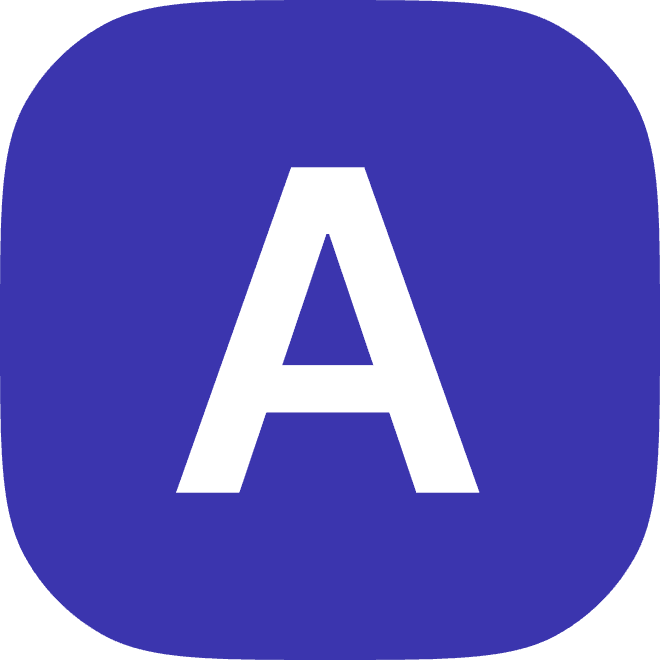
2023
Introduction
Google Meet is a popular video conferencing platform that allows users to record meetings, webinars, and other events. While Google Meet makes it easy to record and save your meetings, you may want to edit the recording to remove any unnecessary or irrelevant content. In this blog post, we'll explore some of the key steps and techniques you can use to record and edit a Google Meet.
Check with the Host
Before you start recording a Google Meet, it's important to check with the host to make sure they are okay with you recording the meeting. While many hosts will have no problem with you recording the meeting, some may prefer that only the host records the meeting. It's always a good idea to ask permission before recording, to avoid any misunderstandings or conflicts.
Set Up Your Recording Software
Once you have permission from the host to record the meeting, the next step is to set up your recording software. There are many different recording programs available, including free and paid options. Some popular options include QuickTime Player, OBS Studio, and Camtasia. Choose a program that is easy to use and has the features and tools you need to record the Google Meet.
Connect Your Audio and Video
Once you have chosen your recording software, the next step is to connect your audio and video to the program. This will typically involve using a microphone and webcam, or other audio and video devices, to capture the audio and video content of the Google Meet. Most recording programs will have options for selecting the audio and video sources you want to use.
Start the Recording
Once your audio and video are set up and connected to your recording software, the next step is to start the recording. This will typically involve clicking on the "Record" or "Start" button in your recording program. The program will then begin capturing the audio and video content of the Google Meet, and will save the recording to your computer.
Monitor the Recording
As the Google Meet is being recorded, it's important to monitor the recording to make sure it is being captured correctly. This might involve checking the audio and video quality, and making any necessary adjustments to improve the recording. It's also important to watch for any unexpected interruptions or problems, and to be prepared to pause or stop the recording if necessary.
Pause or Stop the Recording
If you need to pause or stop the recording for any reason, most recording programs will have options for pausing or stopping the recording. This might be necessary if there are any interruptions or problems with the Google Meet, or if you need to take a break or pause the recording for any other reason.
Save and Export the Recording
Once the Google Meet is finished and the recording is complete, the next step is to save and export the recording. This will typically involve selecting the "Save" or "Export" option from the main menu of your recording program. Choose a file format and location for the recording, and then click on the "Save" or "Export" button to save the recording to your computer.
Edit the Recording
After you have saved and exported the recording of the Google Meet, you may want to edit the recording to remove any unnecessary or irrelevant content. This might involve using a video editing program, such as iMovie, Adobe Premiere Pro, or Final Cut Pro, to trim, cut, and rearrange the video and audio content. You may also want to add transitions, effects, or other enhancements to improve the overall quality and clarity of the recording.
Share the Recording
Once you have edited the recording of the Google Meet, you can share it with others. This might involve uploading the recording to a video sharing platform, such as YouTube or Vimeo, or sharing the recording directly with others via email or a file-sharing service. Most editing and sharing programs will have options for sharing the edited recording directly from the program.
Use a Transcription Service
If you want to make your Google Meet recording more accessible and searchable, you may want to consider using a transcription service. A transcription service will automatically convert the audio content of your recording into written text, which can then be edited and added to the video as captions or subtitles. This can make the recording more accessible to viewers with hearing impairments, and can also make it easier to search and browse the content of the recording.
Edit the Transcription
After you have used a transcription service to convert the audio content of your Google Meet recording into written text, you may want to edit the transcription to improve its accuracy and clarity. Most transcription services will allow you to edit the transcription directly in their platform, or will provide you with a text file that you can edit using a word processing program.
Add the Transcription to the Video
Once you have edited the transcription, the next step is to add it to the video as captions or subtitles. Most editing and sharing programs will have options for adding captions or subtitles to a video. You can import the edited transcription into the program and use it to create captions or subtitles that will appear on the video.
Conclusion
Recording a Google Meet can be a useful way to capture the content and insights of the meeting, and to share it with others. By following the steps outlined in this blog post, you can set up and use recording software to capture the audio and video content of a Google Meet, and then edit and share the recording to make it more engaging and informative. With practice and dedication, you can become proficient at recording Google Meets and creating high-quality videos that capture the essence of the meeting.
How Hume Can Help
Hume is an interview intelligence platform that can help you improve and optimize your recordings of Google Meets. Hume uses advanced technology to automatically transcribe and summarize your Google Meet recordings, which can provide you with valuable data and insights that would otherwise be difficult or impossible to access.
With Hume, you can easily review and analyze your Google Meet recordings, and identify trends and patterns that can inform your editing decisions. Hume can also help you train and improve your interviewing skills, by providing feedback and insights on your performance and helping you identify areas for improvement.
Overall, Hume is a powerful tool that can help you unlock the full potential of your Google Meet recordings, and make them more engaging, informative, and effective. Whether you're a seasoned Google Meet user or just starting out, Hume can help you take your recordings to the next level and make a bigger impact in your meetings and presentations.



