Record on Google Meet
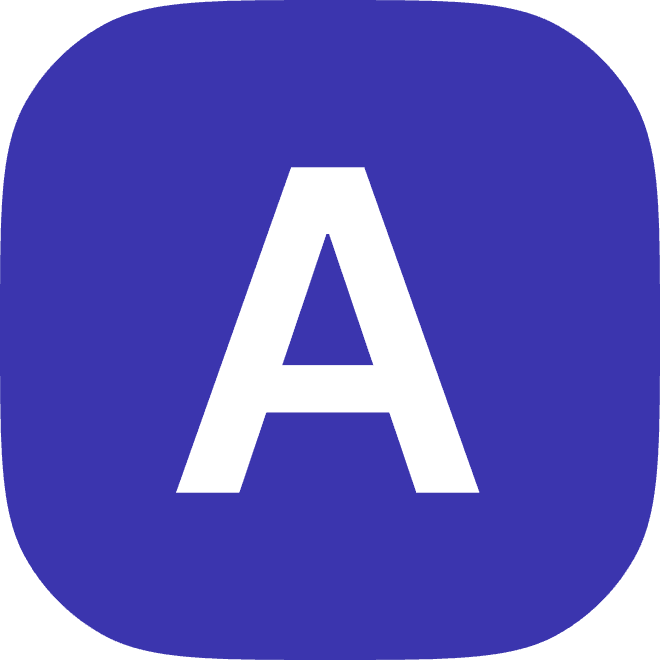
2023
Introduction
Recording your Google Meet can be a valuable and effective way to capture key moments, insights, and information from your meetings and discussions. By recording your Google Meet, you'll be able to refer back to the recording later, and review and analyze the information and content that was shared.
But recording your Google Meet isn't always easy, and it requires a mix of strategies, techniques, and approaches to get the most out of the recording. In this blog post, we'll explore some of the key tips, techniques, and best practices for recording your Google Meet, and how you can improve the quality and effectiveness of your recordings.
Understand the Recording Features and Options
Before you start recording your Google Meet, it's important to understand the recording features and options that are available to you. Google Meet offers several different recording options, including screen recording, audio recording, and video recording.
Screen recording allows you to capture the screen and audio from your Google Meet, and save it as a video file. This is a useful option if you want to capture the content and information that was shared during the meet, such as presentations, slides, or documents.
Audio recording allows you to capture the audio from your Google Meet, and save it as an audio file. This is a useful option if you want to capture the conversations and discussions that took place during the meet, and review and analyze them later.
Video recording allows you to capture the video and audio from your Google Meet, and save it as a video file. This is a useful option if you want to capture the visual and audio elements of the meet, such as body language and facial expressions, and review and analyze them later.
Set Up and Test Your Recording Equipment
Before you start recording your Google Meet, it's important to set up and test your recording equipment. This might involve setting up a microphone, a webcam, or a screen recording tool, depending on the type of recording you're planning to do.
It's also important to test your recording equipment before the meet, to make sure it's working properly and delivering high-quality audio and video. This might involve running a soundcheck or a video test, and adjusting your settings and settings as needed.
By setting up and testing your recording equipment, you'll be able to capture high-quality audio and video from your Google Meet, and improve the quality and effectiveness of your recordings. You'll also be able to avoid any technical difficulties or disruptions during the meet, and ensure that your recordings are smooth, seamless, and professional.
Choose the Right Recording Option for Your Meet
As we mentioned earlier, Google Meet offers several different recording options, including screen recording, audio recording, and video recording. But which recording option is the right one for your meet?
The answer will depend on your goals, objectives, and the type of information and content you want to capture from the meet. If you want to capture the content and information that was shared during the meet, such as presentations, slides, or documents, then screen recording might be the best option for you.
If you want to capture the conversations and discussions that took place during the meet, and review and analyze them later, then audio recording might be the best option for you. And if you want to capture the visual and audio elements of the meet, such as body language and facial expressions, then video recording might be the best option for you.
Ultimately, the right recording option for your Google Meet will depend on your specific needs and goals, and the type of information and content you want to capture. By choosing the right recording option, you'll be able to improve the quality and effectiveness of your recordings, and get the most out of your Google Meet.
Start and Stop the Recording at the Right Moments
Once you've chosen the right recording option for your Google Meet, it's important to start and stop the recording at the right moments. This might involve starting the recording at the beginning of the meet, and stopping it at the end of the meet, or starting and stopping the recording at specific points during the meet, depending on your goals and objectives.
Starting and stopping the recording at the right moments is important, because it will help you capture the key moments, insights, and information from your Google Meet. By starting the recording at the beginning of the meet, you'll be able to capture the entire meet, from start to finish. And by stopping the recording at the end of the meet, you'll be able to capture everything that was discussed and shared during the meet.
Starting and stopping the recording at specific points during the meet can also be useful, if you want to capture specific moments, insights, or information from the meet. For example, you might want to start the recording when a key presentation or discussion is happening, and stop the recording when it's over.
Review and Analyze Your Recordings
Once you've finished recording your Google Meet, it's important to review and analyze your recordings, to get the most out of the information and content that was shared during the meet. This might involve watching or listening to the recording, and taking notes on the key points and insights that were discussed.
Reviewing and analyzing your recordings can be a valuable and effective way to extract valuable information and insights from your Google Meet. By reviewing the recording, you'll be able to identify trends and patterns, and uncover valuable information that can inform your decision-making and actions.
You can also use your recordings to train and improve your skills and performance. By reviewing and analyzing your recordings, you'll be able to identify areas for improvement and growth, and develop strategies for overcoming any challenges or obstacles you encounter.
Share Your Recordings with Others
Once you've reviewed and analyzed your recordings, you might want to share them with others. This could involve sharing the recordings with the other participants in the Google Meet, or sharing them with others who weren't able to attend the meet.
Sharing your recordings with others can be a valuable and effective way to disseminate the information and content that was shared during the meet. By sharing the recordings, you'll be able to ensure that everyone who needs access to the information and content has it, and that they can review and analyze it as needed.
Sharing your recordings can also be a useful way to foster collaboration and engagement, and help others contribute to the conversation and discussion. By sharing the recordings, you'll be able to invite others to share their thoughts, ideas, and feedback, and help you improve and grow.
Store and Organize Your Recordings
Once you've shared your recordings with others, it's important to store and organize them in a way that's easy to access and use. This might involve saving the recordings to a cloud-based storage service, such as Google Drive or Dropbox, or storing them on your local computer or device.
Storing and organizing your recordings in a way that's easy to access and use is important, because it will help you keep track of your recordings, and ensure that you can find and use them when you need to. By storing your recordings in a central location, you'll be able to access them easily, and share them with others as needed.
Use Interview Intelligence Tools and Technologies
In addition to the tips, techniques, and best practices outlined above, you might also want to consider using interview intelligence tools and technologies to improve and optimize your recording and analysis process. These tools can help you transcribe and summarize your recordings, and provide you with valuable data and insights that would otherwise be difficult or impossible to access.
Interview intelligence tools can also help you avoid bias and subjectivity, and ensure that all of your recordings are evaluated consistently and fairly. They can also help you save time and resources, by automatically transcribing and summarizing your recordings, and reducing the time and effort required to review and analyze them.
Overall, interview intelligence tools and technologies can be powerful tools for improving and optimizing your recording and analysis process. By using these tools, you'll be able to improve the quality and effectiveness of your recordings, and make more informed and accurate decisions.
How to Record a Meeting on Google Meet
To record a meeting on Google Meet, follow these steps:
Start a meeting on Google Meet as you normally would.
Once the meeting has started, click on the three-dot menu in the bottom-right corner of the screen.
Select "Record" from the menu.
A pop-up window will appear, asking you to confirm that you want to record the meeting. Click on "Start recording" to begin the recording.
What Happens During the Recording?
When you start recording a meeting on Google Meet, the following things will happen:
A red dot will appear on the screen to indicate that the recording is in progress.
All participants in the meeting will be notified that the meeting is being recorded.
The audio and video of the meeting will be recorded and saved to your Google Drive.
Any screen sharing or whiteboard activity will also be recorded and saved.
How to Stop the Recording?
To stop the recording, follow these steps:
Click on the three-dot menu in the bottom-right corner of the screen.
Select "Stop recording" from the menu.
A pop-up window will appear, asking you to confirm that you want to stop the recording. Click on "Stop recording" to end the recording.
Where are the Recordings Saved?
When you record a meeting on Google Meet, the recording will be automatically saved to your Google Drive in the "Meet Recordings" folder. You can access the recordings by going to Google Drive, clicking on "My Drive," and then selecting the "Meet Recordings" folder.
Conclusion
Recording your Google Meet can be a valuable and effective way to capture key moments, insights, and information from your meetings and discussions. By following the tips, techniques, and best practices outlined in this blog post, you'll be able to improve the quality and effectiveness of your recordings, and get the most out of your Google Meet. With time and experience, you'll be able to master the art of recording your Google Meet, and make a bigger impact and contribution to your team and your organization.
How Hume Can Help
Hume is an interview intelligence platform that can help hiring teams improve and optimize their interviewing process. Hume uses advanced technology to automatically record, transcribe, and summarize interviews, which can provide hiring teams with valuable data and insights that would otherwise be difficult or impossible to access.
With Hume, hiring teams can easily review and analyze their interviews, and identify trends and patterns that can inform their decision-making and actions. Hume can also help hiring teams train and improve their interviewing skills, by providing feedback and insights on their performance and helping them identify areas for improvement.
Overall, Hume is a powerful tool that can help hiring teams unlock the full potential of their interviewing process, and make more informed and accurate hiring decisions. Whether you're a seasoned interviewer or just starting out, Hume can help you take your skills and performance to the next level, and make a bigger impact and contribution to your company and the hiring process.



