Google Meet Recording
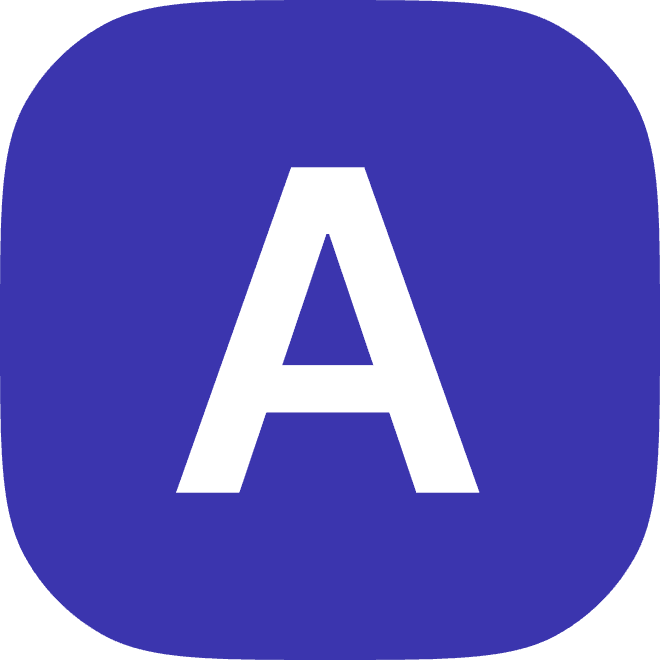
2023
Introduction
Google Meet is a popular video conferencing platform that allows users to connect and collaborate remotely. One of the great features of Google Meet is the ability to record meetings and save them for later reference. In this blog post, we'll provide a comprehensive guide to recording Google Meet, including step-by-step instructions and tips for making the most of this feature.
Why Record a Google Meet?
There are several reasons why you might want to record a Google Meet. Here are some of the most common reasons:
To capture important information or discussions that take place during the meeting.
To review the meeting later and identify any action items or follow-up tasks.
To share the meeting with people who were unable to attend or who want to review the information again.
To create a record of the meeting for future reference or for compliance purposes.
How to Record a Google Meet
To record a Google Meet, follow these steps:
Start a Google Meet by clicking on the "Start a Meeting" button in Google Calendar, or by going to meet.google.com.
Once the meeting has started, click on the "More" button in the bottom-right corner of the screen and select "Record meeting".
A pop-up window will appear, asking you to confirm that you want to start recording. Click "Start recording" to begin.
The recording will start automatically, and a red dot will appear in the top-right corner of the screen to indicate that the meeting is being recorded.
When you're ready to stop the recording, click on the "More" button again and select "Stop recording".
The recording will be automatically saved to your Google Drive, and you'll see a notification confirming that the recording has been saved.
Tips for Recording Google Meet
Here are some tips to help you make the most of the recording feature in Google Meet:
Let participants know that the meeting is being recorded. This will ensure that everyone is aware that their comments and actions are being recorded, and it will help prevent any misunderstandings or privacy concerns.
Use the recording to review and follow up on action items. After the meeting, review the recording and identify any tasks or follow-up items that need to be completed. Use this information to create a to-do list or set up a follow-up meeting.
Share the recording with participants who were unable to attend. If someone was unable to attend the meeting, you can share the recording with them so they can catch up on what was discussed.
Use the recording for training or reference purposes. If you want to use the information from the meeting for training or reference purposes, you can share the recording with other team members or use it as part of a presentation or training session.
How to Share a Google Meet Recording
Once you've recorded a Google Meet, you can easily share the recording with others. To share a recording, follow these steps:
Open Google Drive and go to the folder where your recording is saved.
Right-click on the recording and select "Share".
In the "Share with others" window, enter the email addresses of the people you want to share the recording with.
Choose the access level for the people you're sharing with (e.g. Can edit, Can comment, Can view).
Click "Send".
The people you've shared the recording with will receive an email with a link to the recording, and they will be able to access it and view it in their browser.
How to Delete a Google Meet Recording
If you no longer need a Google Meet recording, you can easily delete it to free up space in your Google Drive. To delete a recording, follow these steps:
Open Google Drive and go to the folder where your recording is saved.
Right-click on the recording and select "Delete".
In the pop-up window, click "Move to trash" to delete the recording.
Note that deleted recordings will be moved to the Trash folder in your Google Drive, where they will stay for 30 days before being permanently deleted. If you want to recover a deleted recording, you can go to the Trash folder and restore it within 30 days.
The Benefits of Recording Google Meet
Google Meet is a popular video conferencing platform that allows users to connect and collaborate remotely. One of the great features of Google Meet is the ability to record meetings and save them for later reference. In this blog post, we'll look at the benefits of recording Google Meet and how it can help you and your team.
Capture Important Information and Discussions
One of the biggest benefits of recording a Google Meet is that it allows you to capture important information and discussions that take place during the meeting. This is especially useful for meetings where there is a lot of information to cover or where important decisions are being made. By recording the meeting, you can review the recording later and make sure that you didn't miss anything important.
Review and Follow Up on Action Items
Another benefit of recording a Google Meet is that it allows you to review the meeting later and identify any action items or follow-up tasks that need to be completed. This is especially useful if you're the meeting organizer and you need to ensure that everyone is on track and working towards the same goals. By reviewing the recording, you can easily identify any tasks that need to be completed and assign them to the appropriate team members.
Share the Meeting with Participants who were Unable to Attend
Sometimes, not everyone is able to attend a meeting in person, whether due to scheduling conflicts, time zone differences, or other reasons. If this is the case, recording the meeting allows you to share the recording with participants who were unable to attend, so they can catch up on what was discussed. This is a great way to ensure that everyone is on the same page and that no one misses out on important information.
Use the Recording for Training or Reference Purposes
Another benefit of recording a Google Meet is that it allows you to use the recording for training or reference purposes. For example, if you want to use the information from the meeting to train new team members or to refresh the memory of existing team members, you can share the recording with them and use it as part of a training session. You can also use the recording as a reference when you need to remind yourself of something that was discussed in the meeting.
How to Use Google Meet Recordings to Improve Your Meetings
Google Meet is a popular video conferencing platform that allows users to connect and collaborate remotely. One of the great features of Google Meet is the ability to record meetings and save them for later reference. In this blog post, we'll look at how you can use Google Meet recordings to improve your meetings and make them more effective.
Analyze the Data from Your Meetings
One of the key ways to improve your meetings is to analyze the data from your recordings and use it to identify trends and patterns. This can help you see what's working and what's not, and it can provide valuable insights into the effectiveness of your meetings.
To analyze the data from your Google Meet recordings, you can use tools like Hume, which provides detailed analytics and insights about your meetings. Hume can help you see things like attendance, participation, and engagement, and it can provide you with recommendations and suggestions for improving your meetings.
Identify Opportunities for Improvement
Once you've analyzed the data from your meetings, you can use it to identify opportunities for improvement. This might involve things like increasing attendance, improving participation, or enhancing engagement. By identifying specific areas for improvement, you can focus your efforts and make your meetings more effective.
Implement Changes and Monitor Progress
After you've identified opportunities for improvement, the next step is to implement changes and monitor progress. This might involve things like changing the time or location of your meetings, using different formats or agendas, or using different tools or technologies. By implementing changes and monitoring progress, you can see how effective your improvements are and make further adjustments as needed.
Conclusion
Recording a Google Meet is a simple and convenient way to capture important information and discussions. By following the steps and tips outlined in this blog post, you can easily record, share, and manage your Google Meet recordings. Try it today and see how it can help you and your team stay organized and on track.
How Hume Can Help
Hume is a powerful platform that can help hiring teams unlock the full potential of their interviews and make better hiring decisions. The platform offers a range of features designed to help teams move faster and make more informed decisions, including:
Recording and transcribing interviews
Summarizing the key points of the conversation using natural language processing
Providing feedback on the performance of individual interviewers
Offering best practice guidelines and training resources to help interviewers improve their skills
Overall, Hume is an innovative platform that can help hiring teams make better hiring decisions and improve their interviewing skills. Whether you are looking to move faster, make more objective decisions, or improve your interviewing skills, Hume can help.



