Edit Zoom Recording
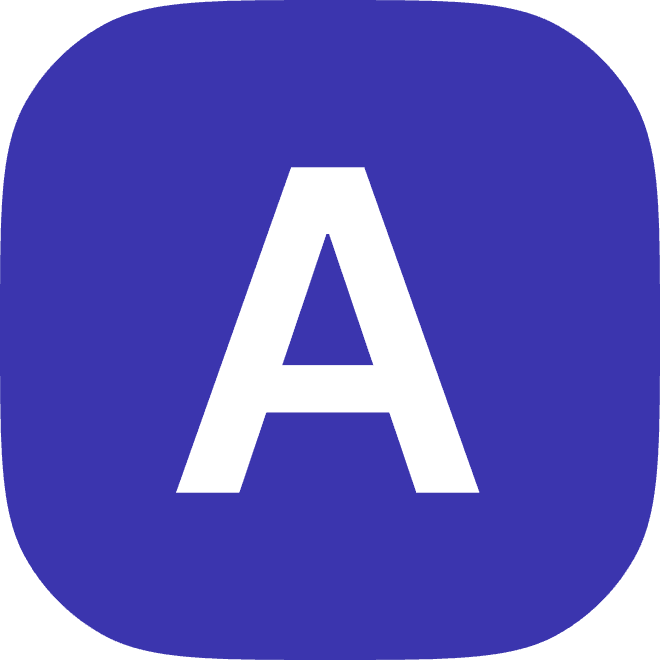
2023
Introduction
Zoom is a popular video conferencing platform that allows users to record meetings, webinars, and other events. While Zoom makes it easy to record and save your meetings, you may want to edit the recording to remove any unnecessary or irrelevant content. In this blog post, we'll explore some of the key steps and techniques you can use to edit your Zoom recordings.
Download the Recording
The first step in editing a Zoom recording is to download it from the Zoom cloud. To do this, log in to your Zoom account and go to the "Recordings" tab in the main menu. Here, you will see a list of all your recorded meetings, webinars, and other events. Select the recording you want to edit and click on the "Download" button to save the recording to your computer.
Choose Your Editing Software
Once you have downloaded the Zoom recording, the next step is to choose the software you will use to edit it. There are many different editing programs available, including free and paid options. Some popular options include iMovie, Adobe Premiere Pro, and Final Cut Pro. Choose a program that is easy to use and has the features and tools you need to edit your Zoom recording.
Import the Recording
Once you have chosen your editing software, the next step is to import the Zoom recording into the program. This will typically involve opening the editing program and selecting the "Import" or "Open" option from the main menu. Locate the Zoom recording on your computer and select it to import it into the editing program.
Edit the Recording
Once the Zoom recording is imported into the editing program, you can begin editing it. This will typically involve using the program's editing tools and features to trim, cut, and rearrange the video and audio content. You may want to remove any unnecessary or irrelevant content, or add transitions, effects, or other enhancements to improve the overall quality and clarity of the recording.
Add Titles and Annotations
In addition to editing the video and audio content of your Zoom recording, you may also want to add titles and annotations to the recording. This can help to clarify and emphasize key points, and can make the recording more engaging and informative. Most editing programs will have tools and features that allow you to add titles, captions, and other annotations to your video.
Save and Export the Recording
Once you have finished editing your Zoom recording, the next step is to save and export the edited version. This will typically involve selecting the "Save" or "Export" option from the main menu of your editing program. Choose a file format and location for the edited recording, and then click on the "Save" or "Export" button to save the edited recording to your computer.
Share the Recording
After you have edited and exported your Zoom recording, you can share it with others. This might involve uploading the recording to a video sharing platform, such as YouTube or Vimeo, or sharing the recording directly with others via email or a file-sharing service. Most editing programs will have options for sharing the edited recording directly from the program.
Use a Transcription Service
If you want to make your Zoom recording more accessible and searchable, you may want to consider using a transcription service. A transcription service will automatically convert the audio content of your recording into written text, which can then be edited and added to the video as captions or subtitles. This can make the recording more accessible to viewers with hearing impairments, and can also make it easier.
Edit the Transcription
After you have used a transcription service to convert the audio content of your Zoom recording into written text, you may want to edit the transcription to improve its accuracy and clarity. Most transcription services will allow you to edit the transcription directly in their platform, or will provide you with a text file that you can edit using a word processing program.
Add the Transcription to the Video
Once you have edited the transcription, the next step is to add it to the video as captions or subtitles. Most editing programs will have options for adding captions or subtitles to a video. You can import the edited transcription into the program and use it to create captions or subtitles that will appear on the video.
Review and Finalize the Recording
After you have added the edited transcription to the video, the next step is to review and finalize the edited recording. This might involve watching the edited recording in its entirety, and making any final changes or adjustments as needed. You may want to add any additional titles, annotations, or effects, or make any other changes to improve the overall quality and clarity of the recording.
Conclusion
Editing a Zoom recording can be a useful way to improve the quality and clarity of the recording, and to remove any unnecessary or irrelevant content. By following the steps outlined in this blog post, you can use editing software and tools to edit your Zoom recordings, add titles and annotations, and improve their accessibility and searchability. With practice and dedication, you can become proficient at editing Zoom recordings and creating engaging and informative videos.
Hume is an interview intelligence platform that records, transcribes and summarizes interview to help hiring teams unlock their interview and move faster while having access to more objective data and train interviewers to perform better
How Hume Can Help
Hume is an interview intelligence platform that can help you improve and optimize your Zoom recordings. Hume uses advanced technology to automatically transcribe and summarize your Zoom recordings, which can provide you with valuable data and insights that would otherwise be difficult or impossible to access.
With Hume, you can easily review and analyze your Zoom recordings, and identify trends and patterns that can inform your editing decisions. Hume can also help you train and improve your interviewing skills, by providing feedback and insights on your performance and helping you identify areas for improvement.
Overall, Hume is a powerful tool that can help you unlock the full potential of your Zoom recordings, and make them more engaging, informative, and effective. Whether you're a seasoned Zoom user or just starting out, Hume can help you take your recordings to the next level and make a bigger impact in your meetings and presentations.



